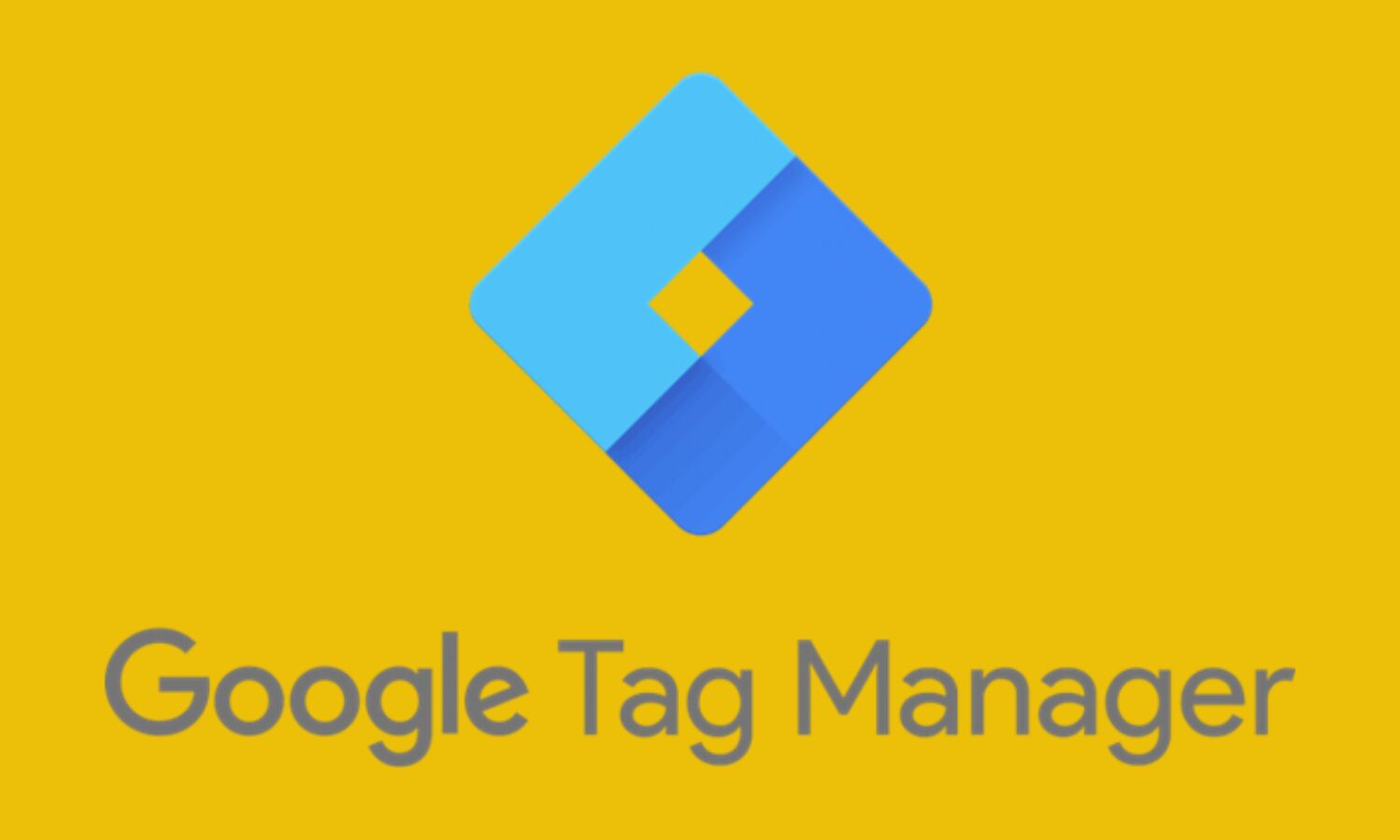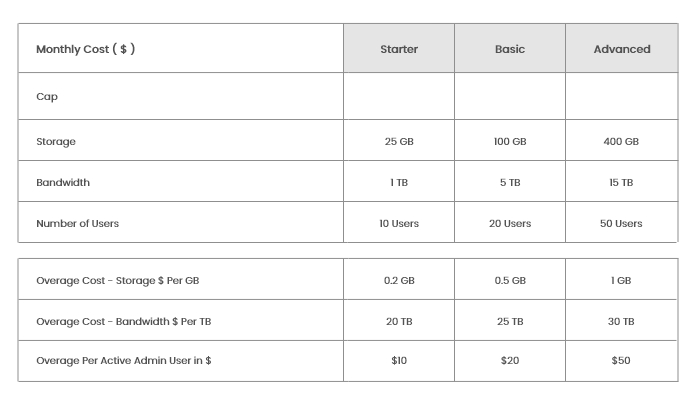
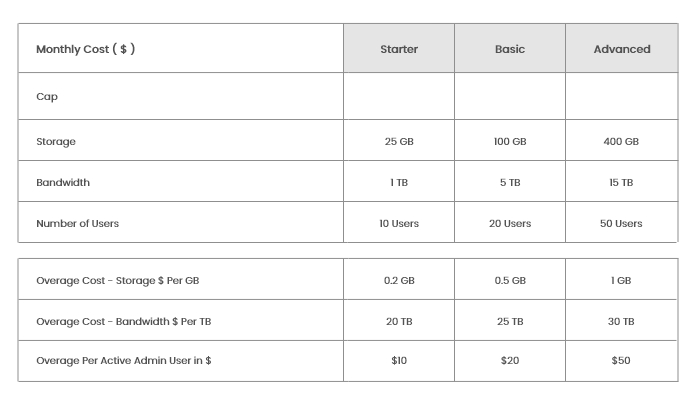
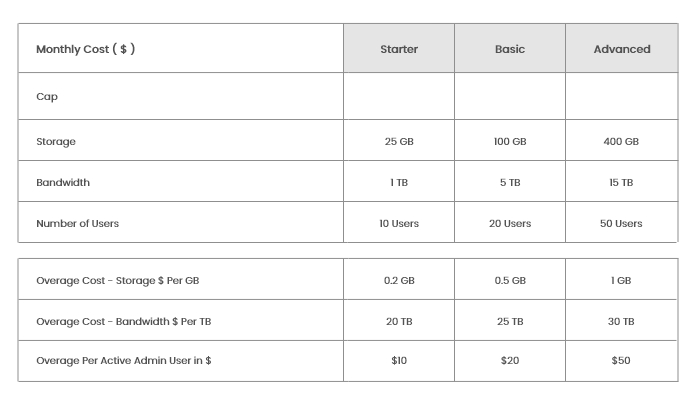
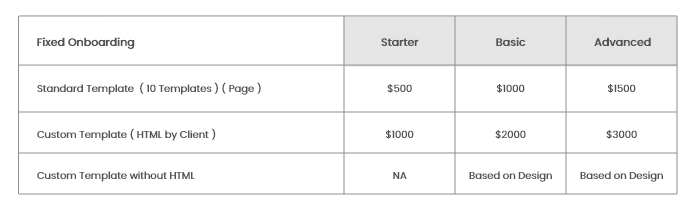
What Exactly Is Google Tag Manager, and How Does It Work?
Tag Manager enables you to track almost any type of event or user behaviour you can imagine...
Google Tag Manager (GTM) is a free tool that allows you to install, store, and manage marketing tags without changing the code of your website.
Marketing tags are small snippets of code that track and collect data from user actions.
The Google tag, which is used to install Google Analytics and other Google products, is the most common example of a marketing tag.
Google Analytics event codes, Google Ads conversion scripts, Meta Pixel code, and remarketing tags are some other common examples.
Tags like these must be included in your website code for Google Analytics and other platforms to function and collect data.
However, with each addition and code change, you risk forgetting, losing, or breaking tags (or other website elements).
GTM addresses these concerns by allowing you to install, manage, and deploy marketing tags from within its software rather than in your website code.
And the software only inserts code snippets and marketing tags into your website code when they are required.
So you don't break your website by testing something.
What Is the Purpose of Google Tag Manager?
Tag Manager enables you to track almost any type of event or user behaviour you can imagine.
Here are some examples of commonly tracked events:
- Clicks on links
- Button presses
- Submissions of forms
- Conversions
- Downloads of files
- Scrolling behaviour
- Views of videos
- Performance of a call to action (CTA)
- Clicks on the table of contents (TOC)
- Customized events
How Does Google Tag Manager Function?
Google Tag Manager works by using a single JavaScript code snippet that you add to your site as a container for all the tags you want to manage.
When a user activates a tag (for example, by clicking a link or loading a page), GTM retrieves it and injects it into the code of your website.
The tag is then executed by GTM.
In other words, GTM only injects and executes tags when triggered by a user. This reduces the amount of code on a website and reduces the possibility of implementation errors.
Tags collaborate with other GTM components such as triggers and variables to determine when code snippets should be executed.
Let's define tags, triggers, and variables. And how they function.
What Exactly Are Tags?
Analytics, marketing, and support platforms use tags to integrate with websites and apps.
Google Analytics, for example, employs tags to collect information about website visitors.
In this case, the Google tag allows you to send data from your site to a Google Analytics property that is linked to your site.
GTM allows you to create, manage, and publish tags without having to code them.
What Exactly Are Triggers?
Triggers specify when tags should be fired.
Triggers include things like page views, form submissions, and link clicks. The associated tag will fire when a user views a page or clicks a link.
You must assign a trigger to each tag so that Tag Manager knows when to fire the tag.
Page views are commonly used as a trigger in analytics platforms such as Google Analytics. You require analytics data from each page that a user visits.
Alternatively, you may only want a conversion tracking tag to fire when a user adds an item to their shopping cart. Or maybe when they finish the checkout process.
When the specified event for each tag occurs, the trigger instructs the tag to fire.
Otherwise, that tag will not be activated. And GTM will not run the code snippet.
Filters can also be added to triggers to specify when you want tags to fire.
For example, you may want your support chat to only appear on checkout funnel pages.
In this case, you could add a filter that instructs the tag to only fire on page views of pages with the URL "/checkout/".
A single tag can have multiple triggers assigned to it.
Triggers Examples
Here are a few of the most common triggers:
- Views on the pages
- Clicks on links
- Button clicks
- Submissions of forms
- Depth of scrolling
- Page time spent
- Customized event
What Exactly Are Variables?
Variables are extra pieces of information that GTM may require in order to fire a tag or trigger.
They aid in defining what the tag or trigger is supposed to do.
"Constant" and "Google Analytics Settings," for example, are common variables.
Both are commonly used to define Google Analytics account IDs (for example, "Tracking ID" in Universal Analytics and "Measurement ID" in GA4).
You must enter your tracking or measurement ID each time you create a Google Analytics tag.
This can be tedious because most of us do not remember these IDs.
You can instead create a variable that simply stores your ID.
Then, whenever you create a new tag that requires this information, you simply attach the newly created variable.
Examples of Variables
The following are some of the most common variables:
- Constant
- Google Analytics Settings
- Click URL
- Click ID
- Click Class
- Page URL
- Form ID
- Scroll depth threshold
Google Tag Manager's Advantages
While Tag Manager requires some technical knowledge, it saves marketers a significant amount of time and money.
It's also completely free.
Here are some advantages:
- Reduced reliance on developers: Add and manage marketing tags quickly and easily without requiring developer assistance.
- Testing and debugging: Before pushing changes to a live site, preview, test, and debug them. This feature helps to prevent errors and reduces the need for testing on a live or staging site.
- User permission control: Only authorized individuals can make or approve changes to your marketing setup.
- Versions: When you publish changes, GTM creates and logs a new version of the code. This allows you to see past and present changes and, if necessary, revert to previous versions.
- Workspaces: GTM allows team members to work in multiple workspaces at the same time without overwriting each other's progress.
- Many popular tools can be easily configured: Using code snippets or existing templates, you can easily add tools and tracking tags to your website code (e.g., for Google Analytics, Pinterest, Google Ads, etc.) from the Template Gallery of the Community
- Tag storage and management: Google Tag Manager collects marketing tags and tracking codes in one place and injects them as needed into website code. As a result, you can add, remove, and update tools and tracking codes with fewer mistakes.
Google Analytics vs. Google Tag Manager
Google Tag Manager and Google Analytics are two distinct tools that can be used in tandem to collect and report on web analytics and user behaviour.
Google Tag Manager is a tag management system that stores and manages third-party code snippets and marketing tags.
Tag Manager has no analytics or reports.
Google Analytics, on the other hand, is analytics, conversion tracking, and reporting software.
Google Analytics can be installed and deployed on a website using GTM.
Is there anything you need to change for Google Analytics 4?
Yes. You must install the "GA4 Configuration" tag if you are using GTM to install Google Analytics 4 (GA4).
Aside from that, using Google Tag Manager with GA4 is essentially the same as using it with Universal Analytics (UA).
One of the most noticeable differences is that Google now has a separate tag for GA4 events.
Previously, you'd use the same tag to implement UA and track events.
Another distinction is that GA4 can track and collect far more events than UA alone.
As a result, there is less need for manual event tracking in GTM. You can, however, use GTM to track anything that GA4 does not provide.
Tag Manager and GA4 integrate seamlessly.
Simplify Your Marketing Setup
Google Tag Manager is a versatile tool that can help you install and manage marketing tools while also tracking important events.
Tag Manager is a fantastic addition to any marketing stack once you've mastered it.
Combine GTM with powerful tools like Google Analytics, Google Search Console, and Semrush's Site Audit tool to create a streamlined marketing strategy.
Hocalwire CMS includes fantastic automation features that help traffic from various sources focus on your website. You may drastically increase your traffic with the aid of Google Analytics and potential choices with Hocalwire. To learn more about Hocalwire CMS's limitless potential, schedule a demo.