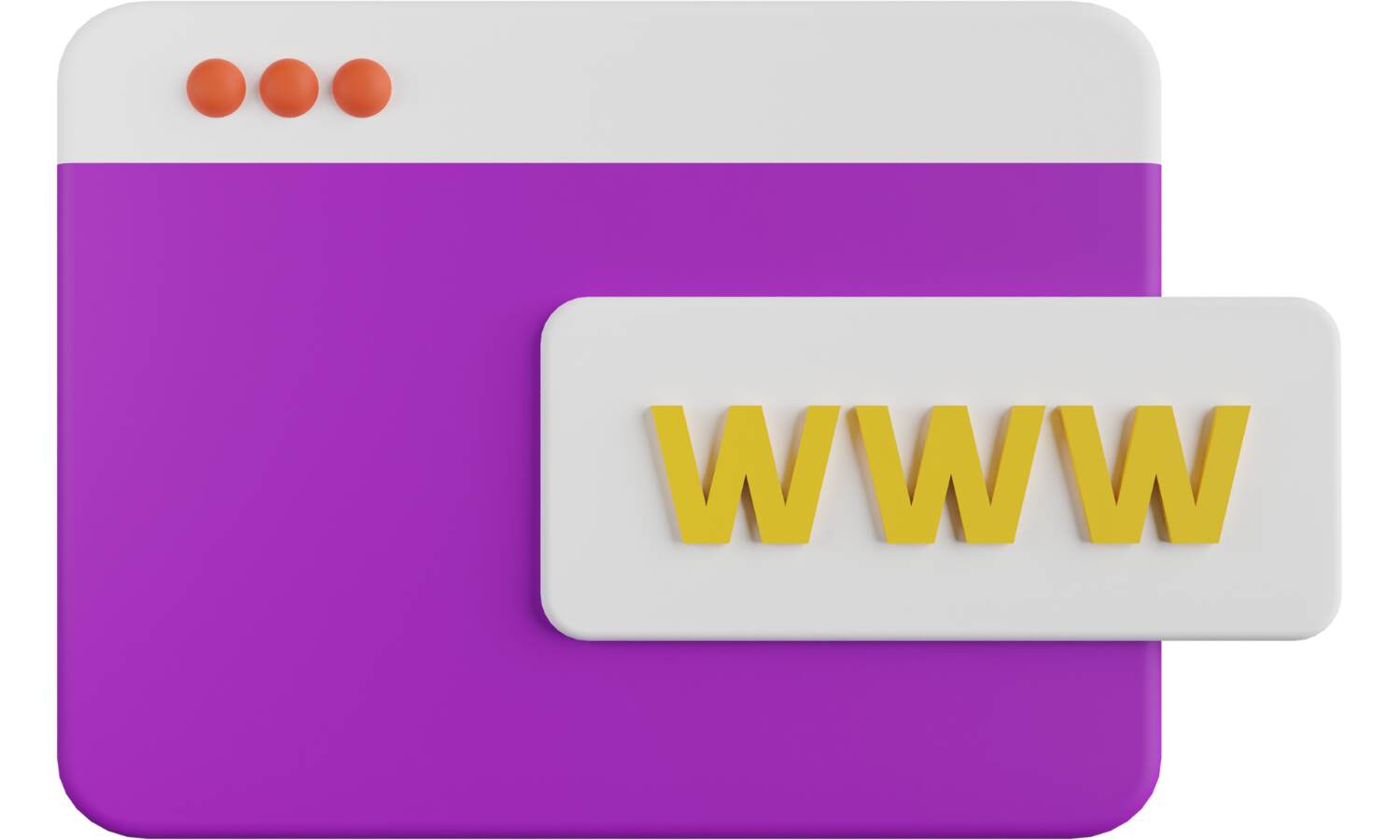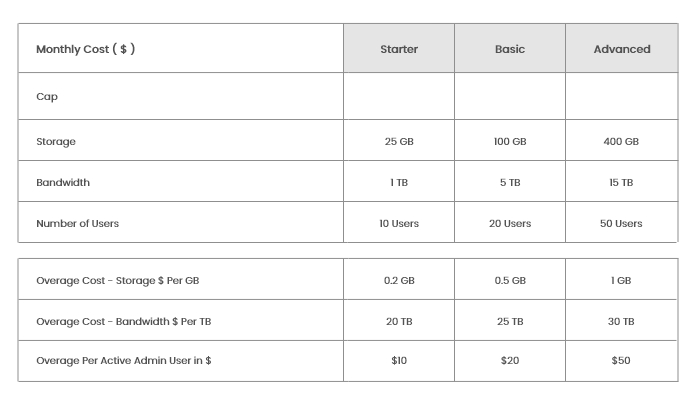
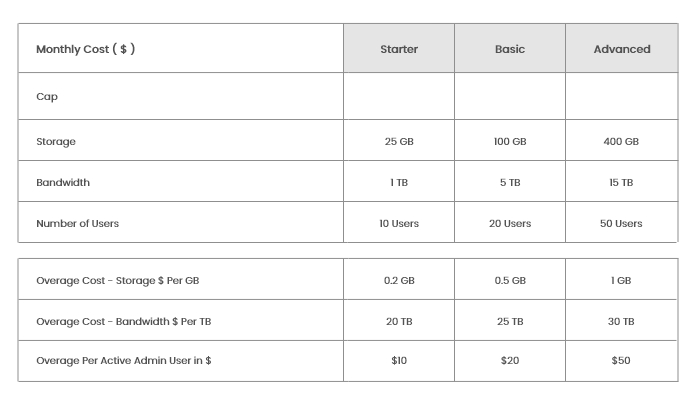
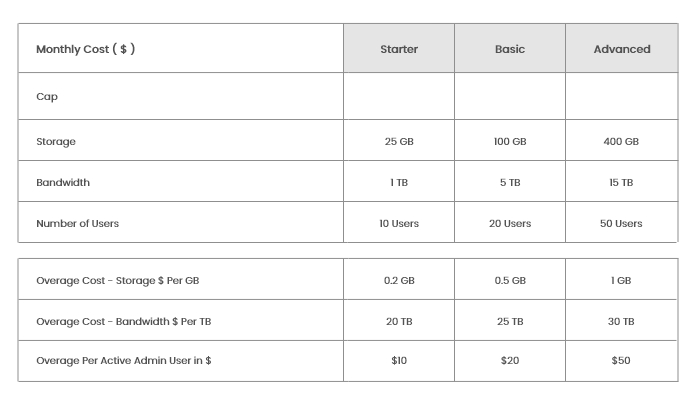
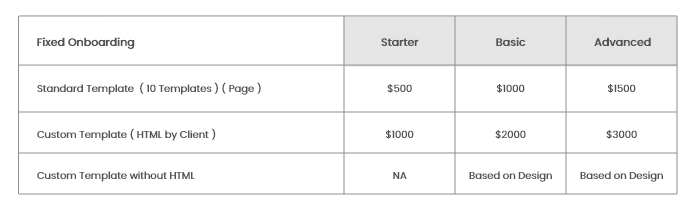
How to Make Use of Google Fetch and Render in Search Console
The tool alerts you if there are issues with indexing your page and provides information...
Google Search Console is an extremely useful but underutilized marketing tool. Website owners install Google Analytics and Search Console without exploring, learning, or utilizing all of the services and resources available to them.
Google's URL Inspection Tool and the Google Request Indexing Tool are two useful tools that should not be overlooked. These features are similar to "Google Fetch and Render" in the original search console. However, the new Google search console fetch has changed over time as Google has since changed when they rolled out the new design and functions within the updated Search Console.
In its most basic form, the Google URL Inspection Tool allows Google to index your page. Aside from that, this tool alerts you if there are issues with indexing your page and provides information about the web page's mobile-friendliness. The following topics will be covered in this article to help you better understand and use Google's URL Inspection Tool.
What exactly are Google Fetch and Render?
Google Search Console's tools, such as Google Fetch and Render, have evolved alongside it. This tool, formerly known as 'Fetch As Googlebot,' allowed users to do one of two things:
- Fetch: Using this option, Googlebot will crawl a URL based on a path you specify. The response your site sent to Googlebot could then be viewed. The Fetch tool retrieves and reads the page, but it does not add it to Google's database. You could use this to test your website's connectivity, basic errors, redirects, or security. You had to manually 'Submit to Index' with the Fetch tool.
- Render and Fetch: This option provided a visual representation of how you saw a page versus how Google saw it. The rendered images could be used to detect differences between how Googlebot saw your page and how your browser rendered it. This identifies elements that could have been hidden within the page, safely checked hacked pages, or assisted in the debugging of crawl issues. Using the Fetch and Render option, Google crawled the URL and rendered the page in the same way that a browser would.
What exactly is Google URL Inspection Tool?
Fetch As Googlebot was updated to become the Google URL Inspection Tool after the latest version of Search Console was released. The Google URL Inspection Tool provides information about a specific page's indexed version on Google. This data contains AMP errors, structured data errors, and indexing problems.
Instead of two options, such as 'Fetch' or 'Fetch and Render,' there is now only 'Request Indexing.' The Google request indexing feature informs Google that you've made some changes to the page and want them to review it as soon as possible. It should be noted that there is no guarantee that it will be indexed that day. To ensure that the page is not spammy, it must pass through additional sets of Google guidelines. When you publish new content or make changes to your website, you should use Google's Request Indexing feature on a regular basis.
Why Should You Use Google's Request Indexing Tool?
"Google naturally indexes the page, right?"
Because your time and money are valuable, wouldn't you rather ensure that everything runs smoothly than hope for the best? The following are seven compelling reasons to use Google's Request Indexing feature (previously known as Google Fetch and Render).
7 Benefits of Using Google's Request Indexing Tool
There are numerous changes and updates in Google Search Console that make it appear as if nothing has changed. However, while Google's Fetch and Render is no longer commonly used, its processes are still relevant within the Google URL Inspection Tool. Here are seven reasons to use Google's Request Indexing Tool that are still relevant today.
1. A page was not indexed
A targeted page may be located further down a website's navigation. Other pages on your website may have been indexed by Google, but not the one you're looking for. Google may take some time to naturally index your page, or it may never happen at all (this usually signals deeper issues with the page). If your page is still not being indexed after several attempts to manually request indexing, check for technical issues and review Google's Quality Raters Guidelines to ensure that the content meets the requirements.
To see if Google has indexed a specific page, enter "Site:" followed by the URL of your page directly into Google. If the page is in Google's index, it will appear in the search results. No pages will be listed in the search results if the page has not yet been indexed.
Using the Google Request Indexing Tool on pages that have already been indexed does not harm your website. You could go straight to Search Console and check to see if the page has been indexed (through the Google indexing tool).
2. Your website is new or has undergone changes.
If you don't want to wait for Google to index or reindex your website, you can take control and notify Google about your new or changed website. Use Google's Request Indexing tool to notify them of a change, no matter how big or small, because search engines value ongoing efforts to improve and enhance the user experience on a website. While there is no guarantee that Google will index your website right away, it is still a good practice following. It's important to be consistent and notify Google of any changes or updates you make.
3. Examine In-Depth Crawl Specifications
Google's URL Inspection Tool provides detailed information about how the web page was crawled. In the report, under 'Coverage,' you will find information such as when the page was last crawled, the associated sitemap URL, the device used to crawl the page, and much more.
4. Examine how Google perceives your page
You can see how Google sees your website using both the original Google Fetch and Render and today's URL Inspection Tool. The coding on a website can sometimes obstruct and limit the information Google can see. To see such details and identify the HTML response that Google receives when requesting this article, use the 'View Crawled Page' feature.
5. Determine whether your page is mobile-friendly
One of the most useful features of Google's URL Inspection Tool is the ability to determine whether or not your page is mobile-friendly. Navigate to the 'Enhancements' report to see if a web page passes the mobile-friendly test and what improvements can be made if it does not.
6. Examine the current status of AMP and Structured Data
The 'Enhancements' report in Google's URL Inspection Tool provides useful information about the performance of structured data on the page, such as whether it is working properly, whether there are warnings, and whether errors are present. Furthermore, you will find AMP information if your web page is an AMP or is linked to an AMP page.
7. Validate the live URL
This feature is related to 'View Crawled Pages' because it allows you to see how Google sees your page. The main difference is that the 'Test Live URL' allows you to see how Google is viewing your page right now, rather than when it was last crawled. This is useful for troubleshooting issues and validating changes on the fly.
What Does the Various Presence on Google Statuses Indicate?
You can check the status of the fetch after you enter the page. Search Console has several different statuses that you should be aware of because they dictate what action, if any, you should take. After inspecting the specific web page in Google's URL Inspection Tool, these statuses will appear on the results page.
Google has the URL
This is a good sign because Google was able to contact and index your website, as well as reach all referenced resources. All pages on a website should ideally pull as a Complete. This indicates that the URL has been indexed and may appear in Google Search results. 'URL is on Google does not guarantee that your page will appear in SERPs. It appears when the page has met all of Google's quality and security guidelines for structured data. Manual actions, security issues, and temporarily blocked URLs are not considered by the URL Inspection tool.
This status also indicates that no issues were discovered with any enhancements found on the page, such as structured data, linked AMP pages, and so on.
Google does not have the URL
This status indicates that the URL will not appear in Google SERPs. The page may be password or robots.txt protected, or it may be blocked by a no-index directive. You can learn more about what the problem could be by reading the Index coverage section.
The URL is not on Google because of indexing issues
This status indicates that at least one critical error occurred, preventing the URL from being indexed. As a result, it will not appear in Google SERPs until those issues are resolved. To learn more about resolving the issues, go to the Index coverage section and look at the indexing attempt details.
The URL is on Google, but it has problems
This status indicates that the URL has been indexed and may appear in Google SERPs. However, there are a few issues that may prevent it from appearing with the page enhancements you applied. These problems could be caused by an associated AMP page or by malformed structured data for a rich result (such as a recipe or job posting) on the page. To resolve this issue, read the tool's warnings and errors and try to fix the problems described.
URL is a different version
This status indicates that the URL is one of several alternate versions of the same page. Google is aware of both the page and the canonical version, but will typically serve the canonical version. For example, you could have entered the desktop URL for a mobile-first site. Alternatively, you may have submitted the URL of an AMP page with a canonical non-AMP version.
The indexing tool's updated page indicates which type (desktop or mobile) is considered the alternate version. Under Index coverage, you can see the indexed URL as the Google-selected canonical value. It isn't much you can do to fix this status aside from checking the Google-selected canonical to ensure it's the expected page.
Taking the Next Step with Google's Indexing Tool
Previously, there were more steps to take in order to successfully Fetch and Render in Google. Manually requesting that a page be indexed is now simple with the latest Search Console updates! If your page cannot be indexed or if other problems exist, troubleshooting may be necessary.
Google's URL Inspection Tool is one of the most popular tools in the Search Console and among SEOs. Keeping your information up to date and ready for search engines to crawl will help your small business grow in comparison to its competitors.
Hocalwire CMS handles the technical parts of keeping Large Sitemap, Indexing pages for Google, Optimizing page load times, Maintaining assets and file systems, and Warning for broken links and pages while you handle all these non-technical components of SEO for Enterprise sites. If you're searching for an enterprise-grade content management system, these are significant value adds. To learn more, Get a Free Demo of Hocalwire CMS.